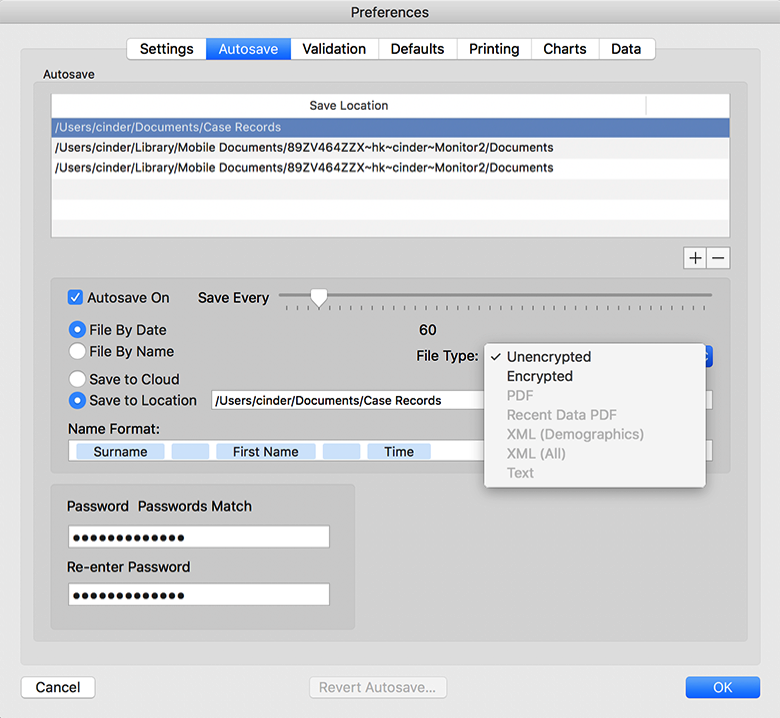Saving
You can choose how the program will automatically save data under Preferences->Autosave
You can choose to save copies to as many locations and formats as you wish. To use it, click the plus button, and choose a location in your Documents folder. Because of the sandboxing in the operating system, the program will not save correctly outside the Documents folder.
To turn on Autosave, choose Autosave On. The slider allows you to choose the save interval in seconds. The program also saves when you choose stop recording.
As well as saving to the Documents folder, you can also save to iCloud. To do this, choose Save to Cloud.
File Type supports the following formats.
1. Unencrypted saves the monitor .mon file in its native format. If you save to the cloud, this option is not available.
2. Encrypted saves the file with the encryption password entered in the passwords fields on the bottom left of this dialog.
3. Save as PDF will save a ‘printout’ of the document as a PDF file.
4. Recent Data PDF saves the last few minutes of trends as a PDF file.
5. XML (Demographics) saves the demographic data as an XML file.
6. XML (All) saves all data as an XML file
7. Text saves the monitored data and event data as a text file.
The data will be saved in subfolders in your specified save location. These can either be organised by Date or by Patient Name.
The Name Format field allows you to specify the format of the name the file will be autosaved as. Possible values are:
Surname
First Name
DOB
Time
Date
ID
MRN