The main window consists of three fields. The leftmost one is a graphics field to aid transcription, the middle one is for Latin text and the rightmost one for English. This allows you to manage side by side transcriptions or translations. The scrolling is linked between the English and Latin fields which keeps related lines together.
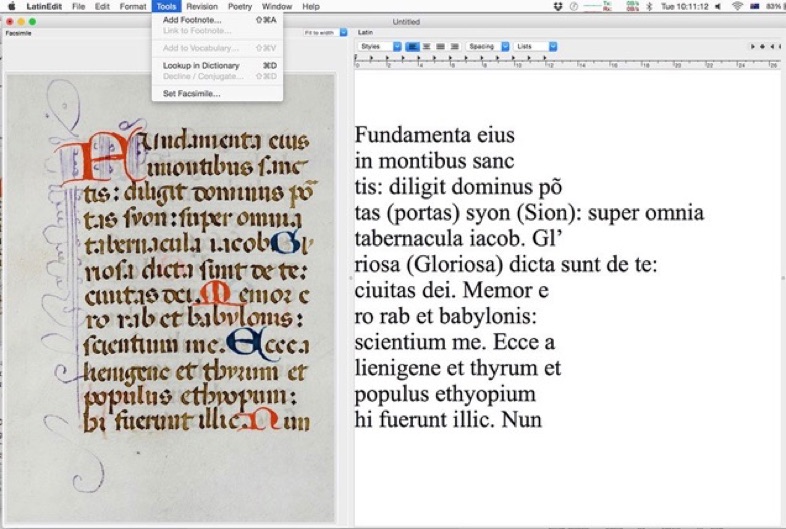
Facsimilie Field
If the graphics field is not visible, drag the leftmost split bar to the right to reveal it. Only one graphics file can be added at any one time. To add a file to this field either drag the file to the field, or choose Tools-Set Facsimilie… and select the desired file in the finder. The size of the graphic can be set using the combo box at the top of the field. Note that there is no current way to fix the position of the transcribed lines of text with their position on the graphic.
Latin Field
The size of the Latin field may be changed by dragging the split bars to the right and left of the field. The text may be formatted in the usual way using the font menu.
Looking up a word
You can look up a word or a group of words in the Latin-English dictionary by option double clicking on it, or by selecting it and choosing Tools/Lookup.
Adding a footnote
Choosing Tools/Add Footnote will add a place-marker for a footnote following the current selection. A dialog box will be brought up into which the footnote may be typed. The footnote is hyperlinked to its footnote entry. Hovering the cursor over one of these links will display the footnote.
To export the data including footnotes choose Edit/Copy Resolving Footnotes.
Adding a word to vocabulary
You can add a word to the vocabulary list by selecting the word and choosing Tools/Add to Vocabulary. The Vocabulary and Dictionary window will both open. Choose the desired meaning(s) by selecting them in the Dictionary window and choose Tools/Add to Vocabulary again.
Words added to the Vocabulary list in this way are hyperlinked to their respective vocabulary entry. Hovering the cursor over one of these links will display the word and its meaning.
Marking length of vowels and adding caesuras
You can mark a vowel as long or short by selecting the vowel and choosing Poetry/Mark Long (or Mark Short, Mark Long by Position). You can add a foot or a caesura by clicking on the desired position and choosing Poetry/Insert Foot or Poetry/Insert Caesura.
The size of the English field may be changed by dragging the split bars to the left of the field. The text may be formatted in the usual way using the font menu. Words can be looked up in the same manner as the Latin field by option double clicking on a word, or by choosing Tools/Lookup. Footnotes are similar to those in the Latin field.