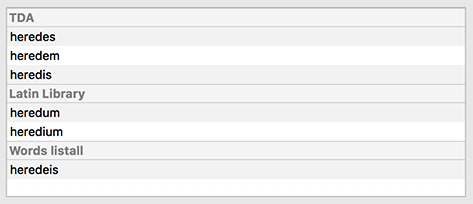Window->Word Tool shows the Word Tool window. This is designed to help you guess the meaning of abbreviations in mediaeval manuscripts.
You can specify the minimum and maximum lengths of words to search for with the Min Length and Max Length popups
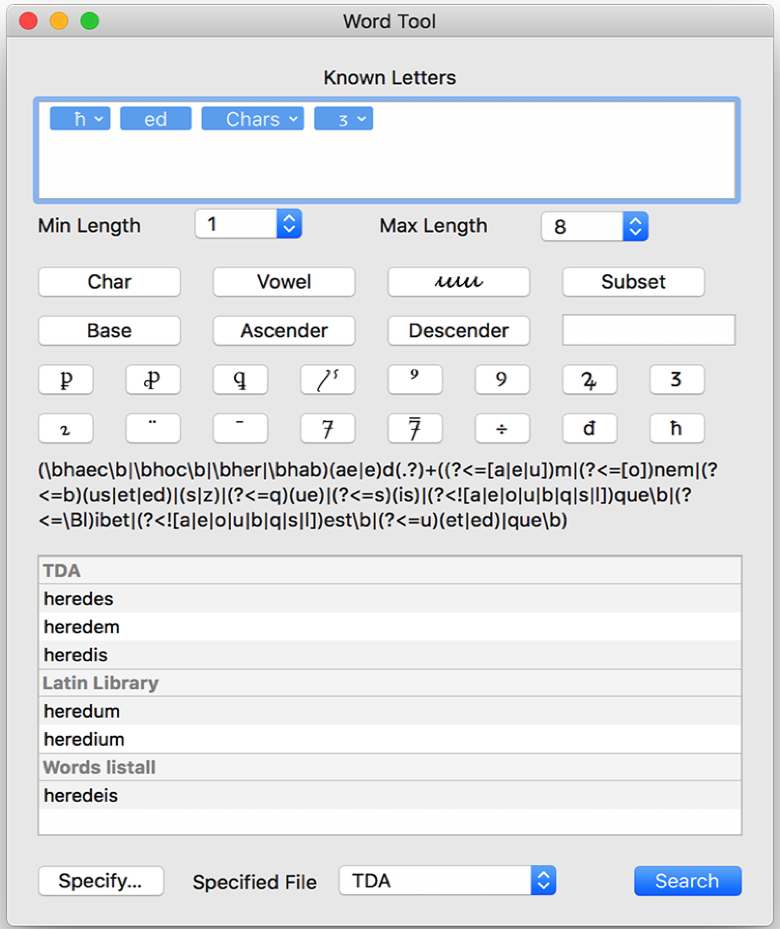
Character Entry
All characters are converted to minuscule before searching. j is converted to i, v to u and e to either e or ae.
To use it, enter the characters that you can recognise into the top field. You can also enter unknown characters by clicking the buttons. Pressing the option key will allow you to enter variations of these characters.
Char enters a wildcard character. Chars enters multiple wildcard characters.
Vowel enters a vowel (a, e, i, o, u) Vowels enters multiple vowels.
uiu enters a wildcard character for the similar looking characters i, u, m & n.
Subset will enter the characters that you enter in the field below the button, They should be separated by a space.
Base enters a character which has no ascender or descender, a, c, e, i, m, n, o, r, s, t u, w, x. Bases enters multiple such characters
Ascender enters one of b, d, l, f, s, k, h.
Descender enters one of f, g, h, j, p, q, r, s, y, z.
Below these are some common abbreviations.
ꝑ enters par, per or por.
ꝓ enters pre, prae, pro, pri, prou.
ꝗ enters quo, qui.
⟅ˤ is used when the previous character has a stroke through it, such as ł or ħ, or has a following ˤ.
A ᷒ above the line enters us, os, ost, s, is, iis, or non final er.
ꝯ enters con, com, cum or cun.
Ꝝ enters rum.
ᴣ has many possible meanings depending on the previous character.
ꝛ enters ur, er, tur or tur.
¨ enters a vowel following or preceding an r.
⁻ is used when the previous character has a line over it, and enters m, n, mn, um, un, em, en, am or an.
7 enters et, e, aet, que or bus.
⁊̅ enters etiam, or a final ent.
÷ enters est.
đ enters an initial de, der or a final ud.
ħ enters haec, hoc, or an initial her or hab.
Characters written above another character
To enter a character written above another character, use the ^ key. The example is limited by the unicode character set, but to enter å, you would type a^o. If you need to enter more than one character, enter the first character preceded by a ^, double click on the token and add the second character.
More complex requirements
The Word Tool uses a Regex search to find possible matches. The actual Regex expression is shown below the character entry buttons. For example ᴣ converts to ((?<=[a|e|u])m|(?<=[o])nem|(?<=b)(us|et|ed)|(s|z)|(?<=q)(ue)|(?<=s)(is)|(?<![a|e|o|u|b|q|s|l])que\b|(?<=\Bl)ibet|(?<![a|e|o|u|b|q|s|l])est\b|(?<=u)(et|ed)|que\b)
The expression shown is preceded by a ^ and followed by a $.
If you have more complex requirements, you can enter a Regex expression directly into the search field.
Search Methodology
The Word Tool first checks to see if your expression matches a standard expression exactly. An example is pᴣ would match patet. In this case, you will not see any Regex in the Regex field.
If your expression is not listed in the standard expression list, the Word Tool uses two to three dictionaries to look for matches to your Regex expression.
The first dictionary is user specified. If you have not specified a dictionary, the Word Tool will skip to the next dictionary. To specify your own dictionary, click Specify and choose a .txt file containing your words. This may be useful if you are looking for specialised words such as legal documents. You may also want to use it if the document contains a mixture of Latin and other languages. The Word Tool will count the frequency of all words in the document, and list it in the Specified File popup.
When you click the search button, the Word Tool first searches the dictionary compiled from your specified file, and lists matches in order of frequency.
It then looks for words in a dictionary compiled from documents on thelatinlibrary.com and lists them in order of frequency.
Finally it looks for words taken from Whitakers Words listall file. These are listed in alphabetical order.
The results are shown in the table below the Regex field. The output from the dictionaries is separated. Double clicking on a word will search for the word in the dictionary window.
The dictionaries from thelatinlibrary and from Whitakers Words both contain non Latin words. You will have to decide whether any particular word form is valid or not.