An alternative to the normal window type is to use a structured window. This window allows the English and Latin texts to be kept synchronised even if the size of the window varies. It is also easier to find a particular section in a text. Line numbers can be entered for poetry and plays.
To make a new structured window, choose Open Structured… from the File menu.
Command clicking on a row will bring up a contextual menu. This only works if the row is not selected.
Command option clicking a row brings up a full contextual menu, including menu items with a potentially destructive effect.
If you have a Latin text in a word-processor file, you can easily paste the text into row format by using the Paste In Rows command from the contextual menu. This will paste the contents of the clipboard into the file, with a new row for each paragraph.
If you paste the text directly from Perseus your text will contain hyperlinks.
Latin Field
Looking up a word
You can look up a word or a group of words in the Latin-English dictionary by selecting the word and either option clicking on it, control clicking on it, or choosing Tools/Lookup.
Structuring the Rows
You can make a row a header row by adding children to it. To do this, press option return to create a new row. Either then press command shift right arrow, or deselect the row, command click on it and choose demote row. You can reverse the process, or make a row a header row by choosing promote row, or using command shift left arrow.
To import text from Perseus XML files see Importing XML
Importing Perseus Text
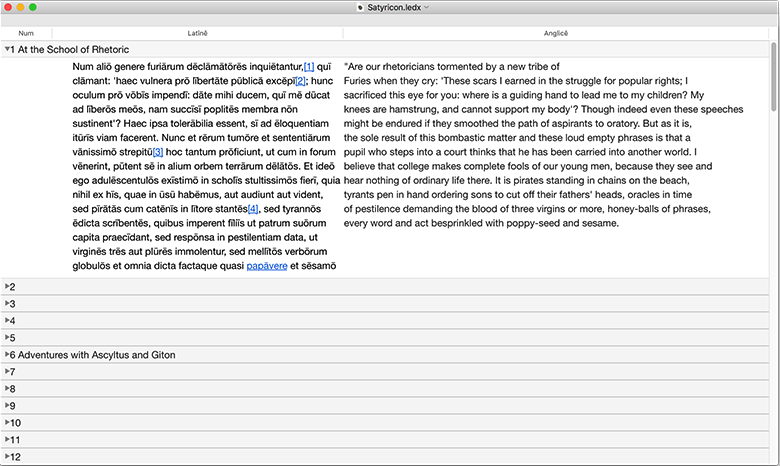
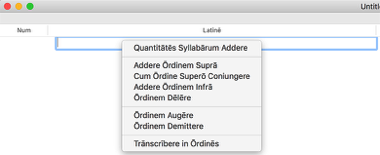
Progressive Parsing
The hunt the verb technique of decoding Latin has proven very destructive to peoples' ability to fluently read Latin. LatinEdit allows you to use the method recommended by WG Hale of uncovering one word at a time, so you can train yourself to read naturally. To use this, choose Cover Text from the Tools menu. You can then choose Uncover One to show one word at a time. You can cover all words in a section by control clicking on the section header, and choosing Cover Text from the contextual menu.
Image Files
You can link pdf files to each text row. Choose Facsimile from the Windows menu to show the Facsimile window. Drag a pdf file to the window. You can then drag from any place in the pdf file to the number row. If the drag is successful you will see the cursor change to a curly arrow. If you control click on the number field, and choose show image, the Fascimile window will open at the place that you dragged from.